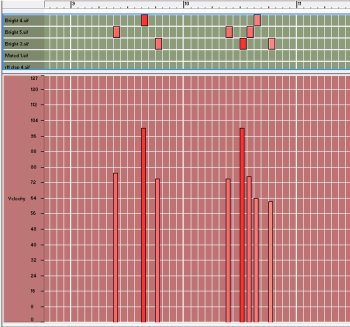MAKING DUB WITH COMPUTERS CHAPTER
28: (UN)MUTING CHANNELS AND USING ECHO
STUDIO DUBROOM TUTORIAL

Dub is both a technique and a form of art. You can learn the techniques but without the art-istic approach it won't be much. On the other hand, creativity can so much be enhanced with just a little bit of technical knowledge. So, before we'll start to look in some actual techniques we really need to consider our actual artistic feelings and desires when it comes to Dub.
There are many, many different ways to start a Dub. We'll take a look at some of them later on in this tutorial. There's the thing, are you making a Dub of a track that is also to be released as a vocal, are you making a Dub for a single release or as part of a Dub album? All need a different approach. What is it you're trying to communicate with your mix? What are you trying to say with that one particular effect you're using? These questions should be answered in your final Dub.
Where there are so many different forms, styles and techniques in Dub, one thing that all good Dub has in common is the fact that the Dubs are remixes of full musical tracks, with or without vocals. Dub is the Art of taking away, and when there is nothing to take away, things become a bit weird. Dub is the art of transforming a musical track by the use of effects and changing of settings on mixing board and devices. You'll need a musical track to transform, even when you're never intending to release the original track you made the Dub from.
Before I make a Dub, I open the instrumental track in my DAW and save it under a different name. I usually give my riddims a number, like 201401master.rns which I then save as 201401mix01.rns just to help myself keeping track of what I do.
The actual Dub is made in exactly the same way as it would be done in a real studio, with a couple of extra features that were unable in the times when Dub came into existence. It means, that while the track is running you'll change sliders, knobs and everything else you can possibly change and record these changes. This is called automation and every serious DAW should have this possibility. Some programs require you to arm tracks for automation, others will automatically record movements on the mixing boards and devices.
The last thing I do before I start recording my mix is to make an initial setting. Usually this means I mute every channel except for the drum, bass and effects (channels 11-14). When I don't do a thing, the drum and bass will just play. Only when I unmute another channel and/or mute channels 1/2 (drums/bass), you'll hear something else.
I do this because one very important general rule is that the drum and the bass should be dominant, there should be many parts where it's just the drum and the bass (plus perhaps an echo), and there should be let's say at least three little parts in your mix where drum, bass, or both will drop out. You could call them "breaks", in a way. That was a tip I got very early on, a tip I gladly pass on.
Now, let's take a little version excursion: a first mix wherein some of the mentioned principles are being put into action. Let's just play a little bit with the track by muting and unmuting channels while channels 3-5 have a little Dub delay (aux 1).
Take a look at the following video and also watch some basic use of the slider in channel 11, that basically functions as the echo volume: